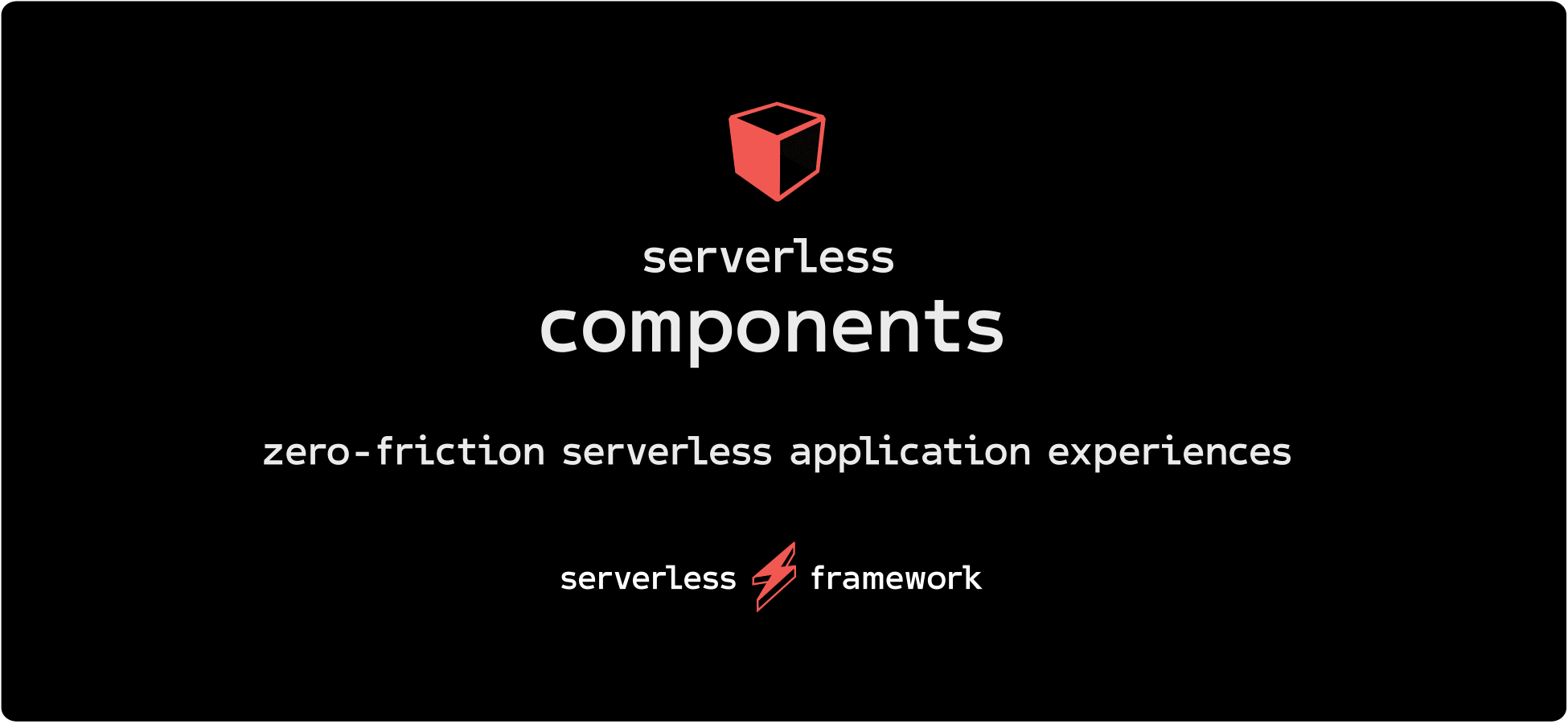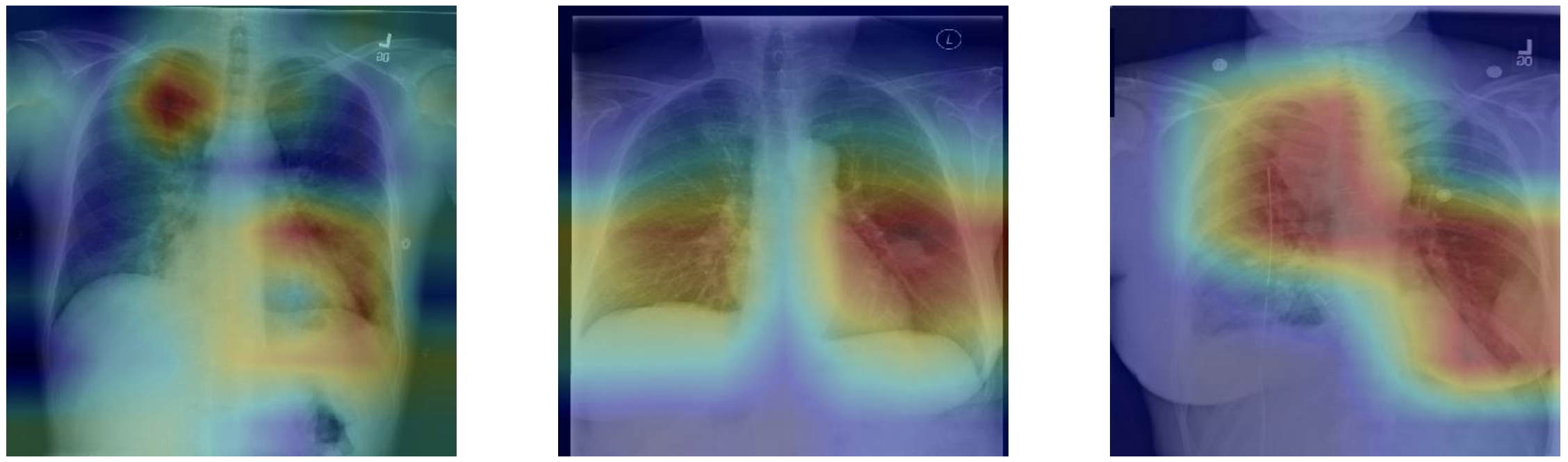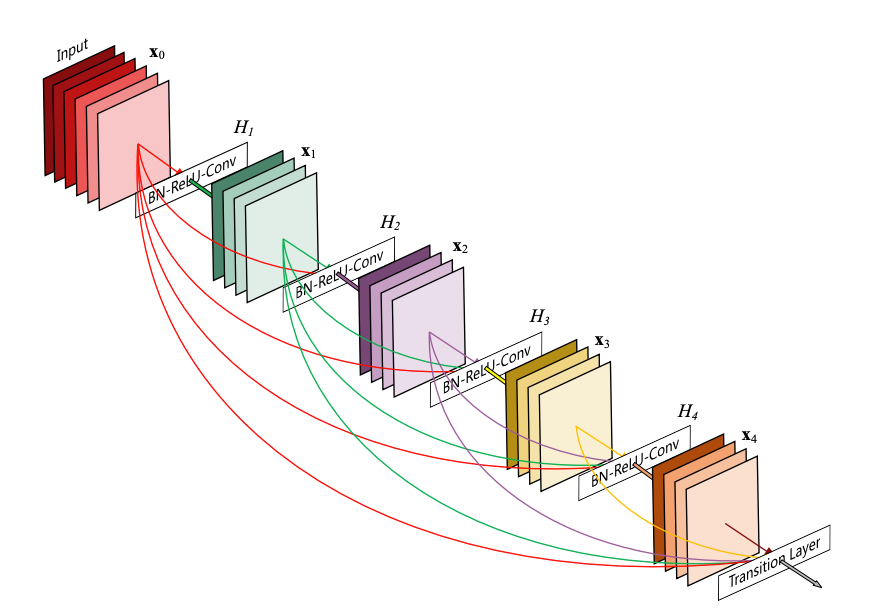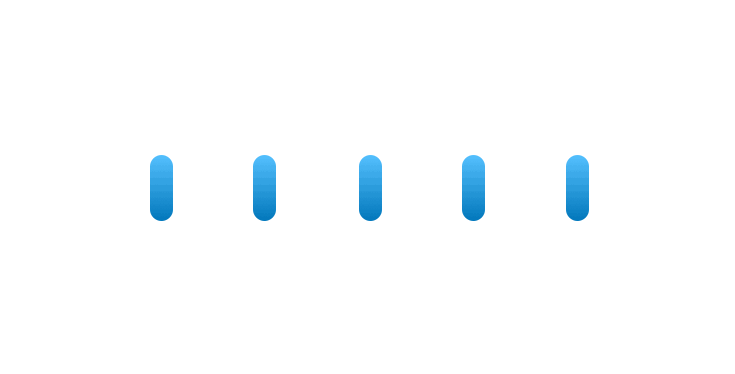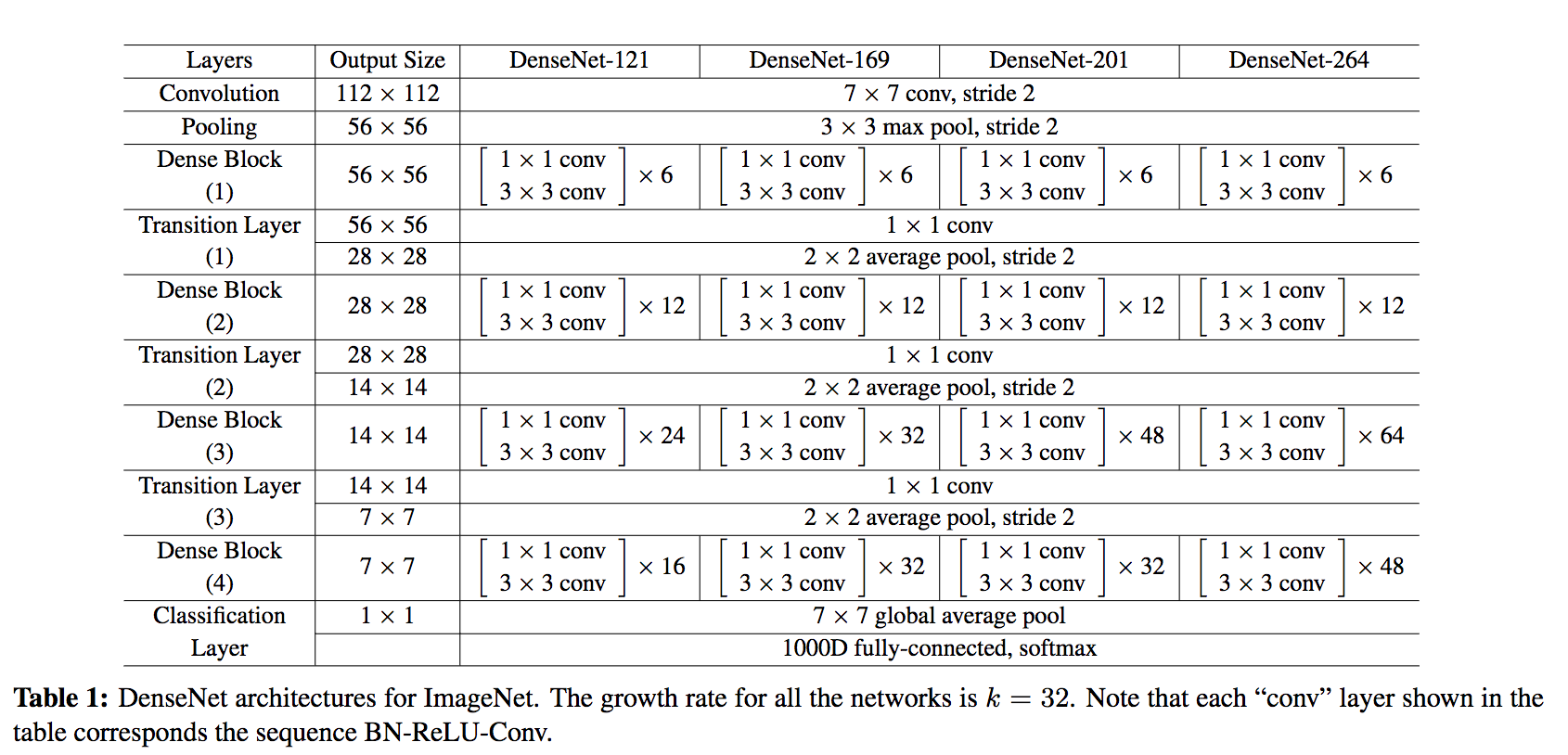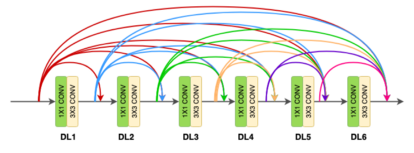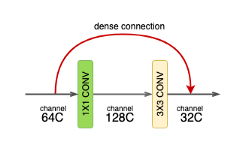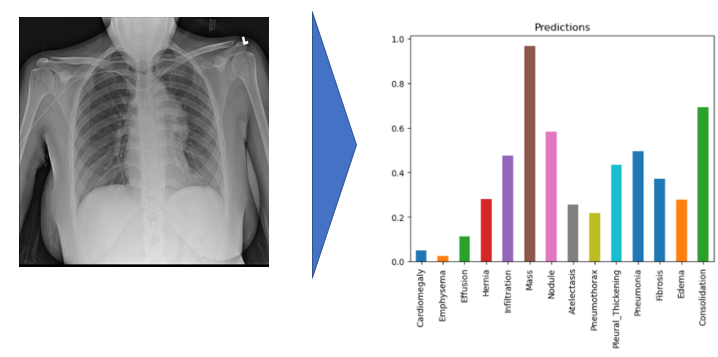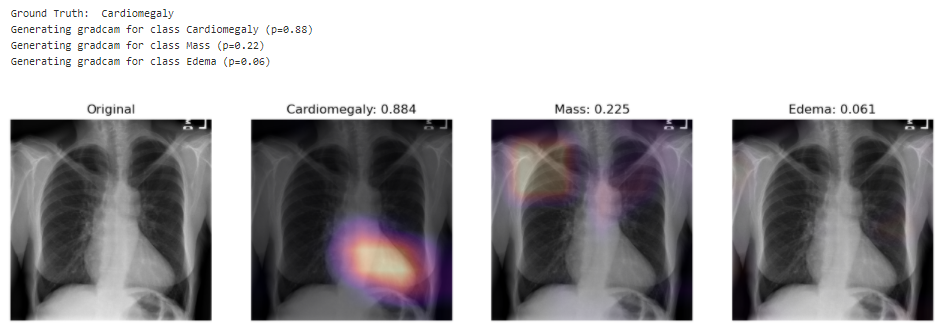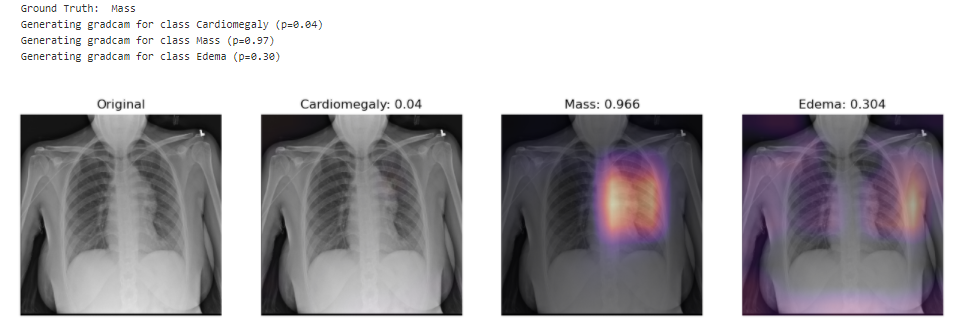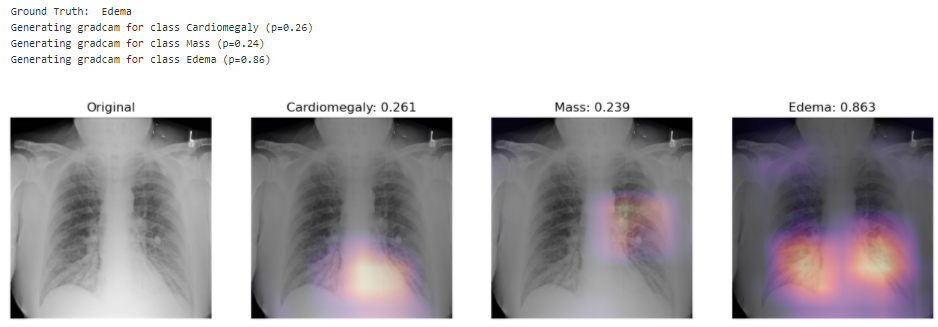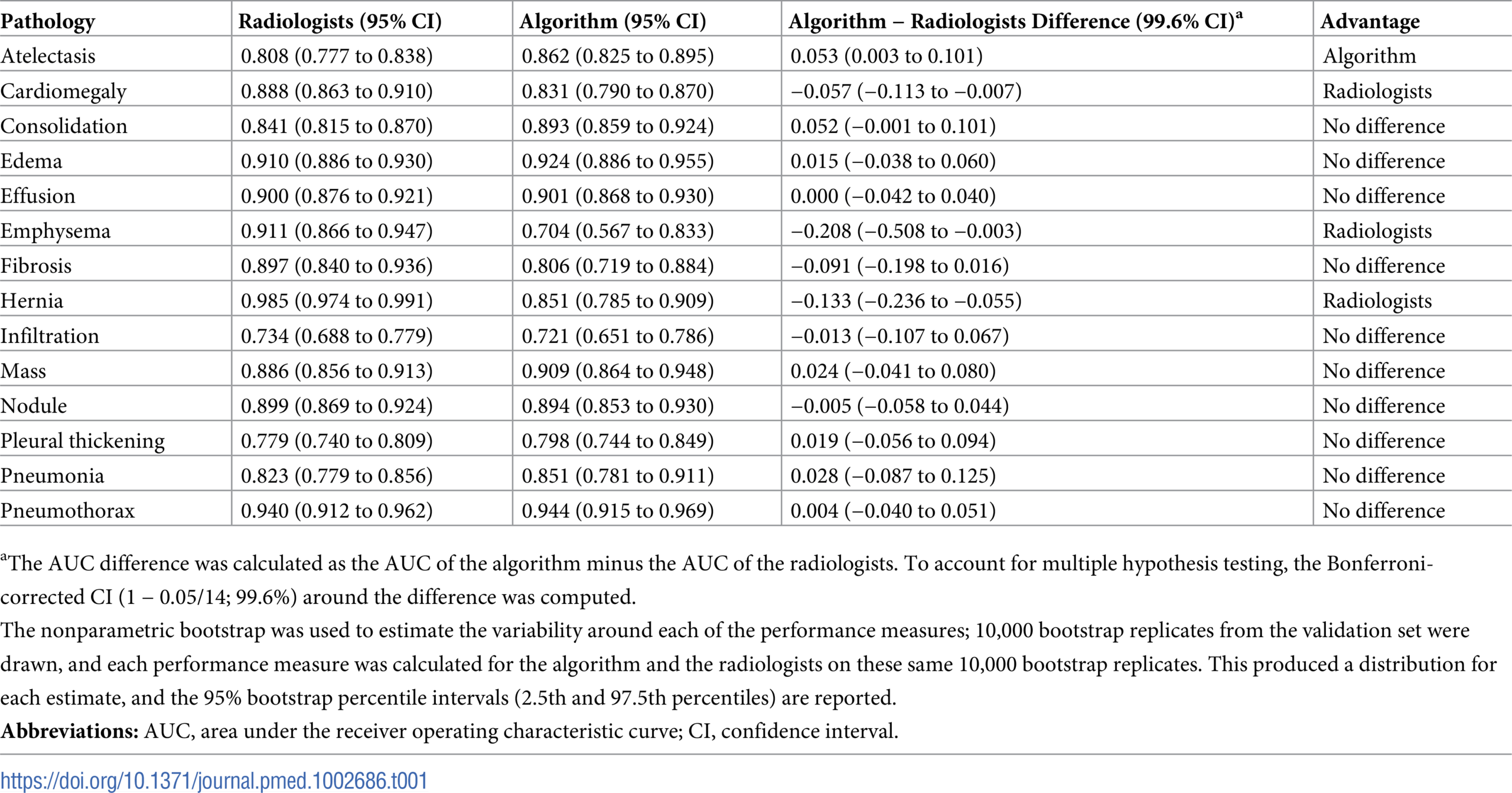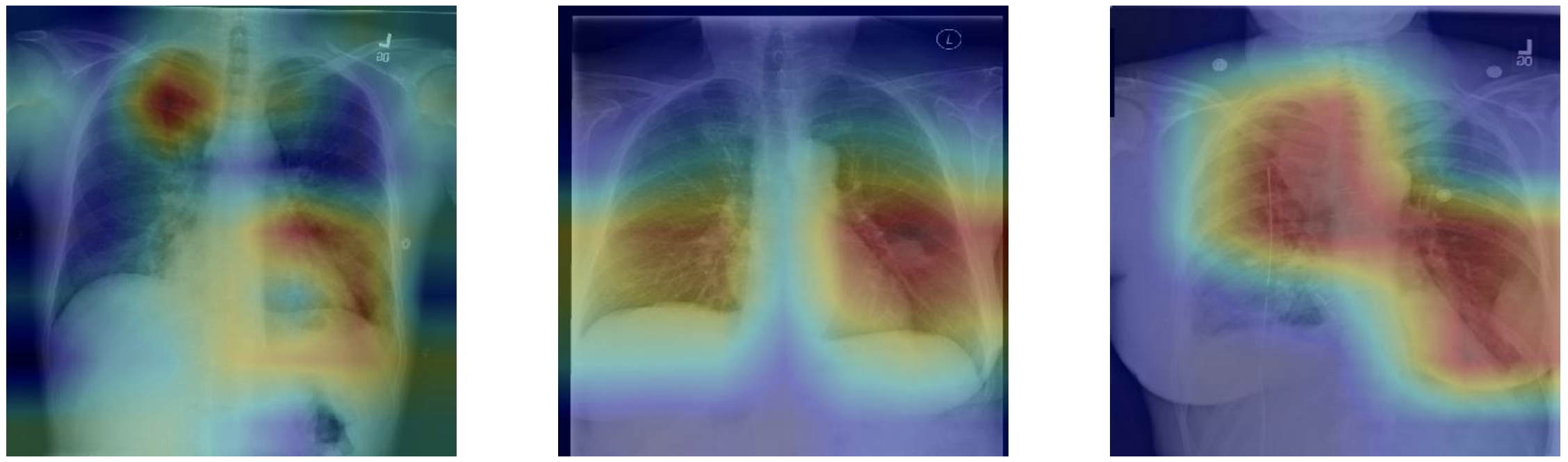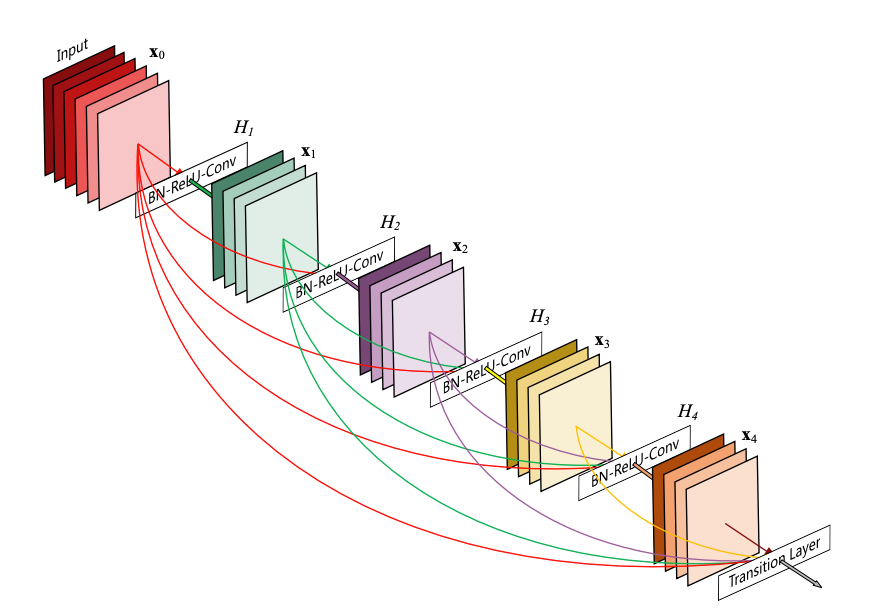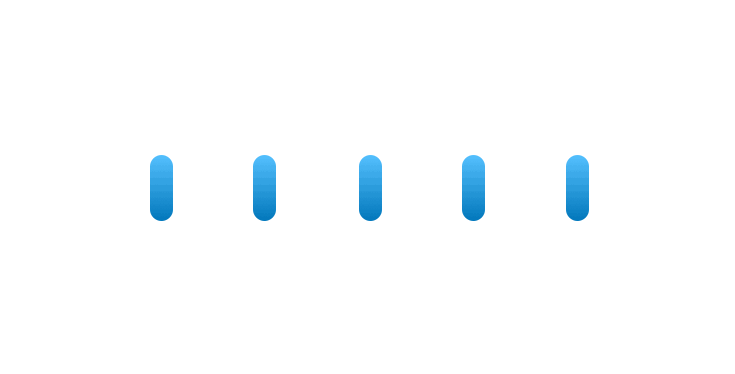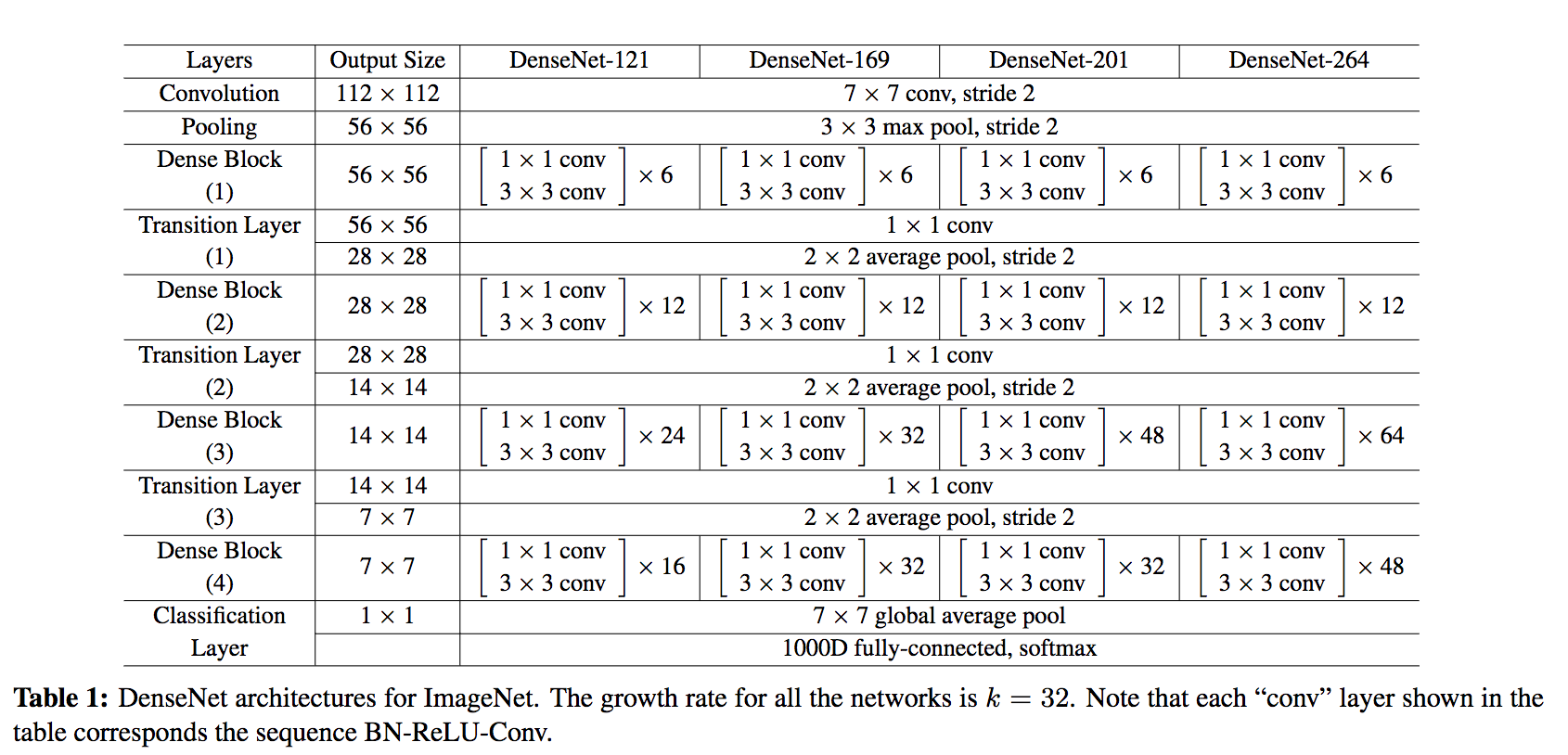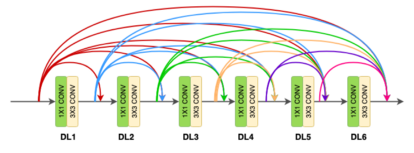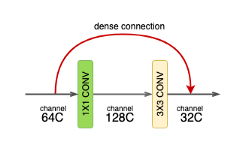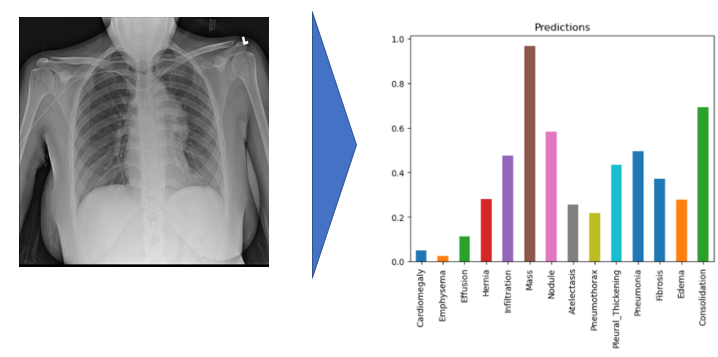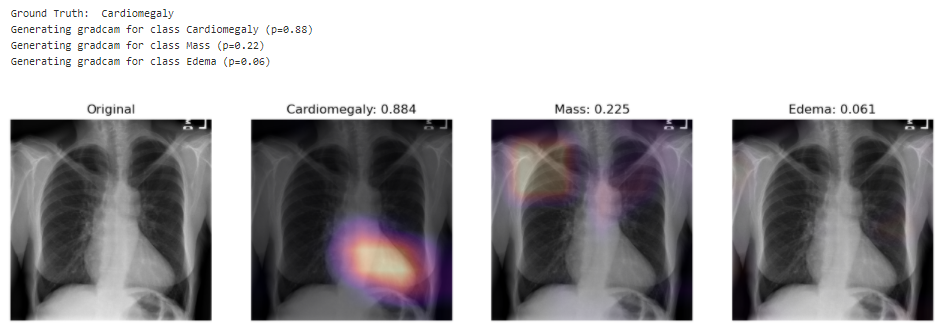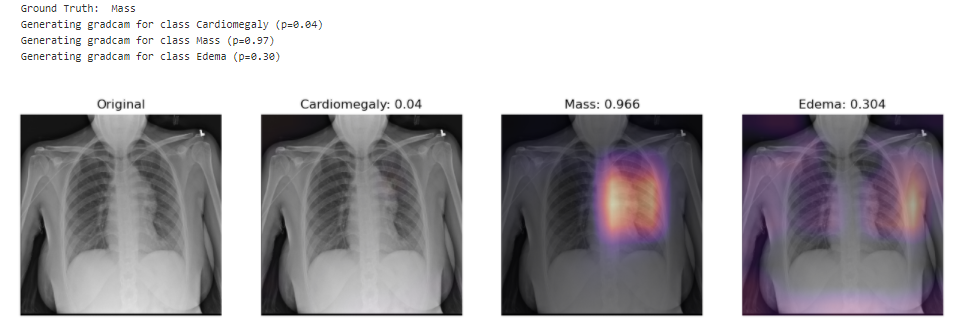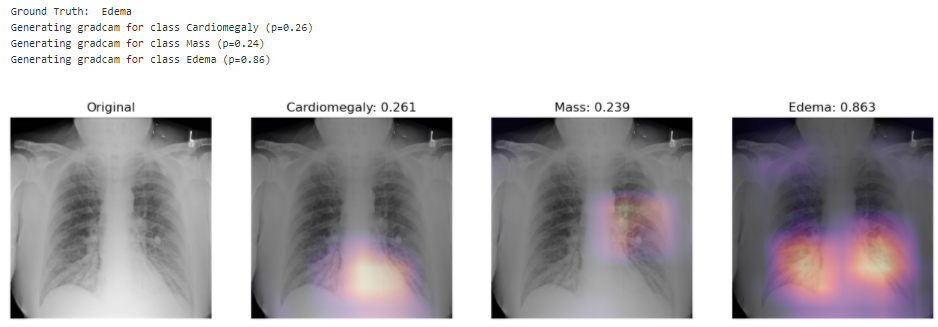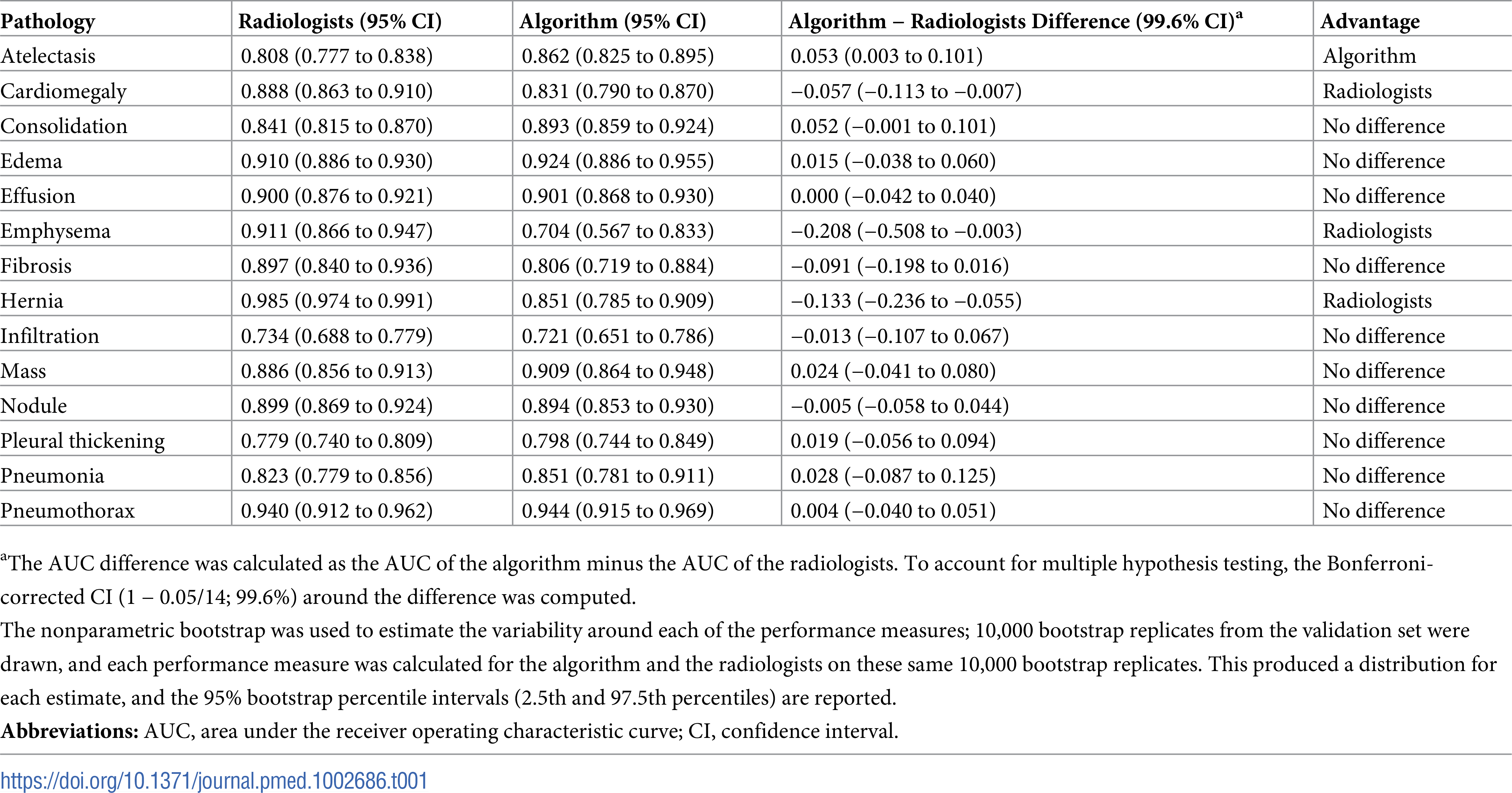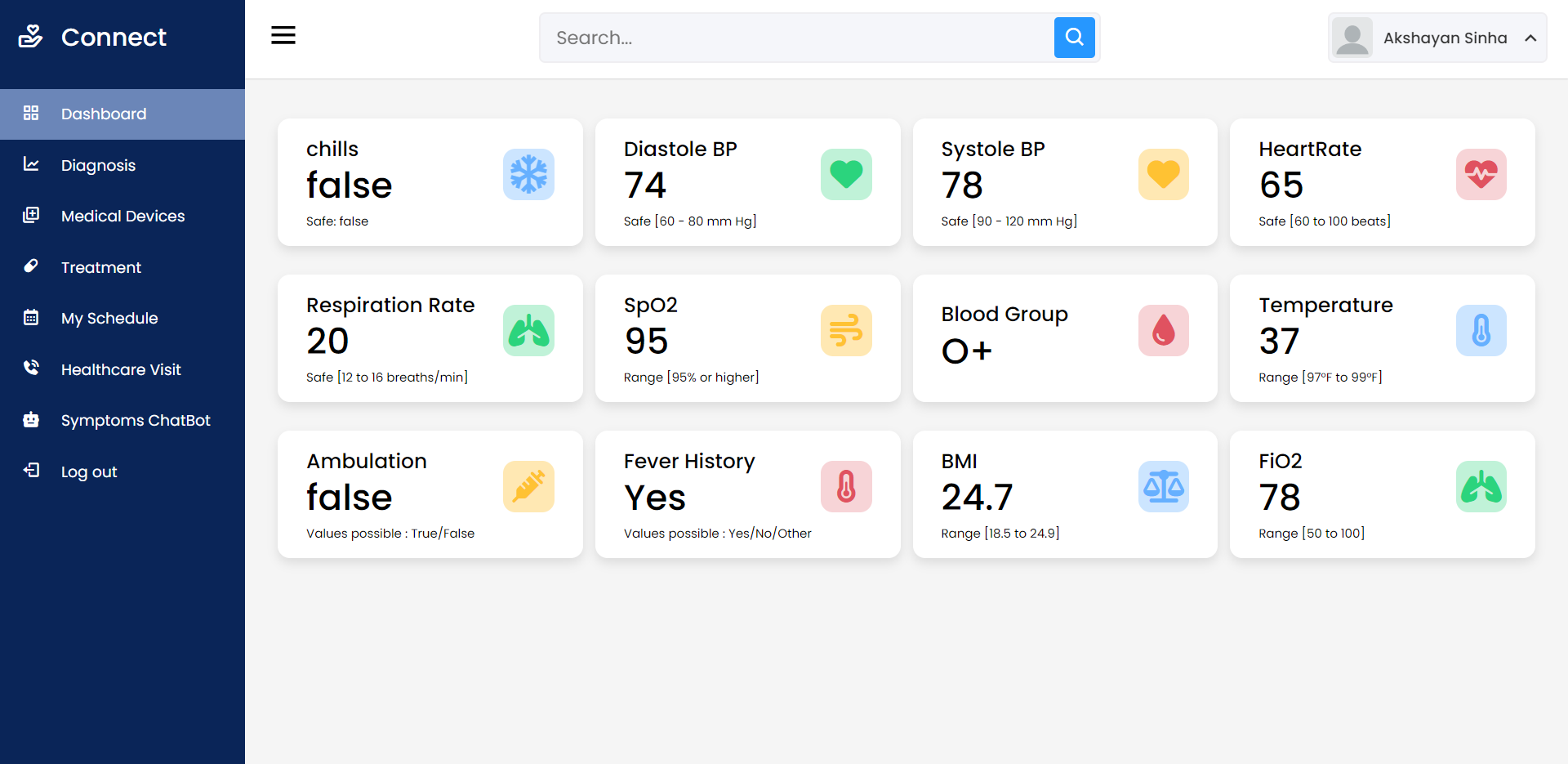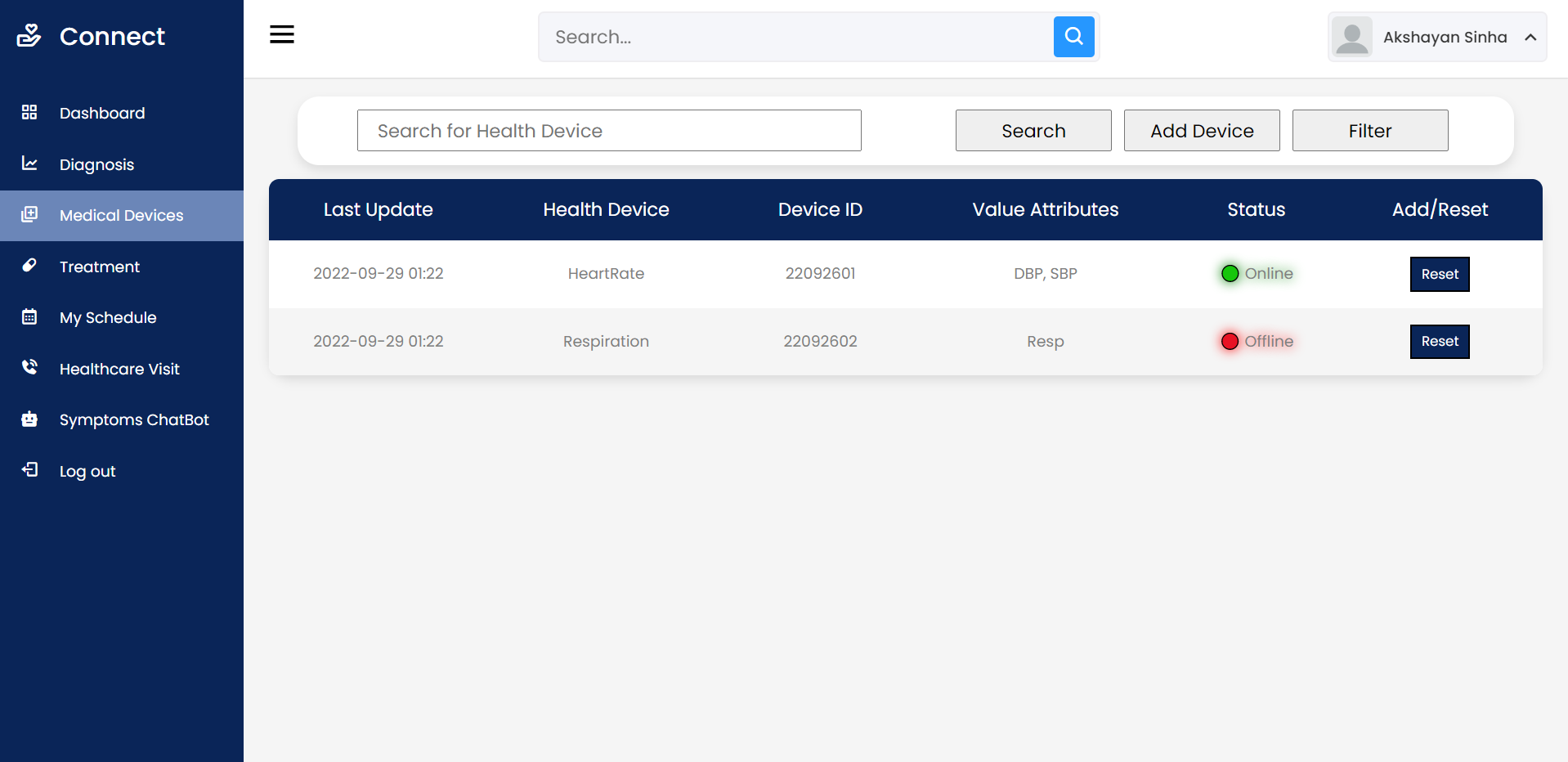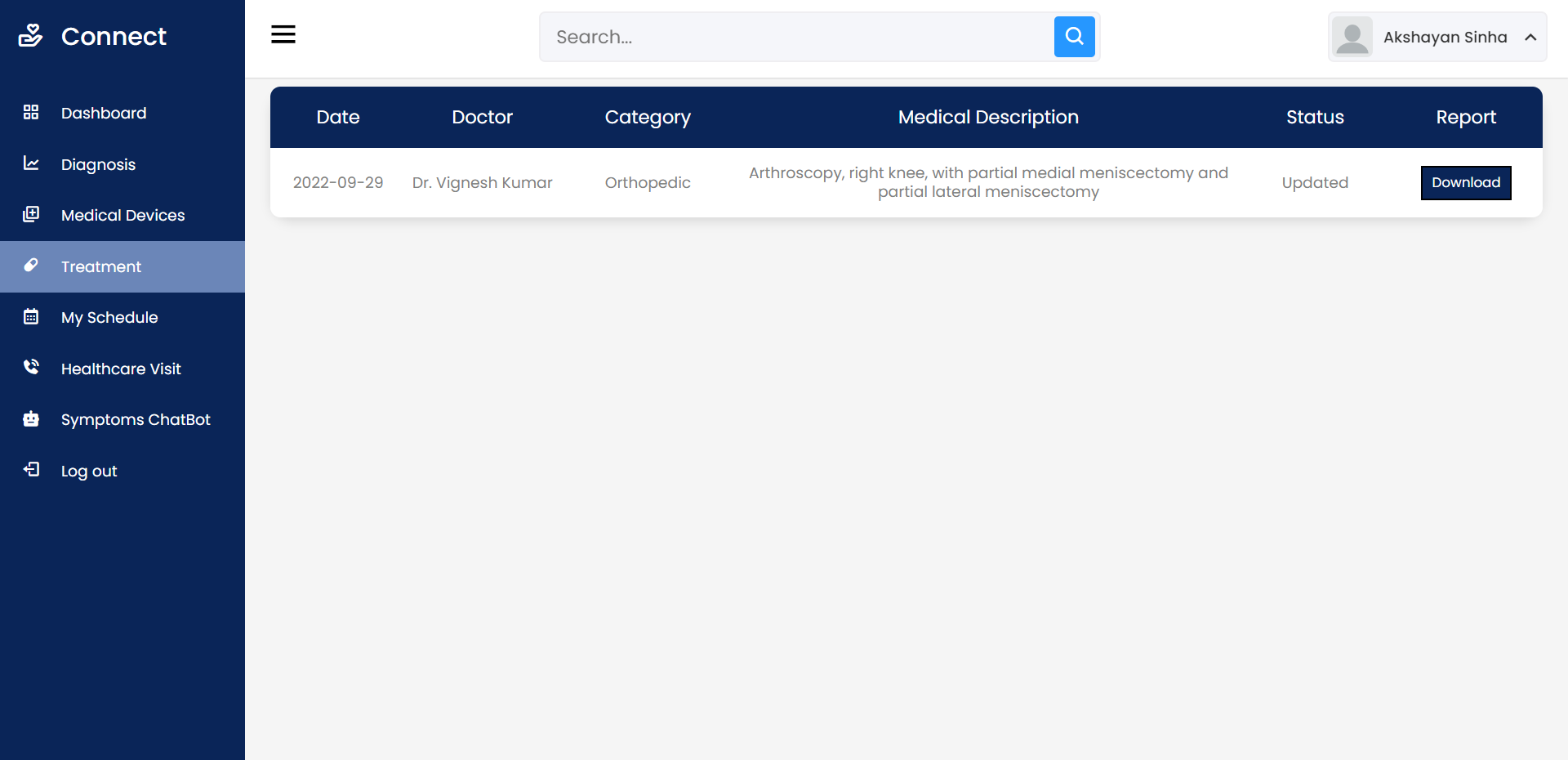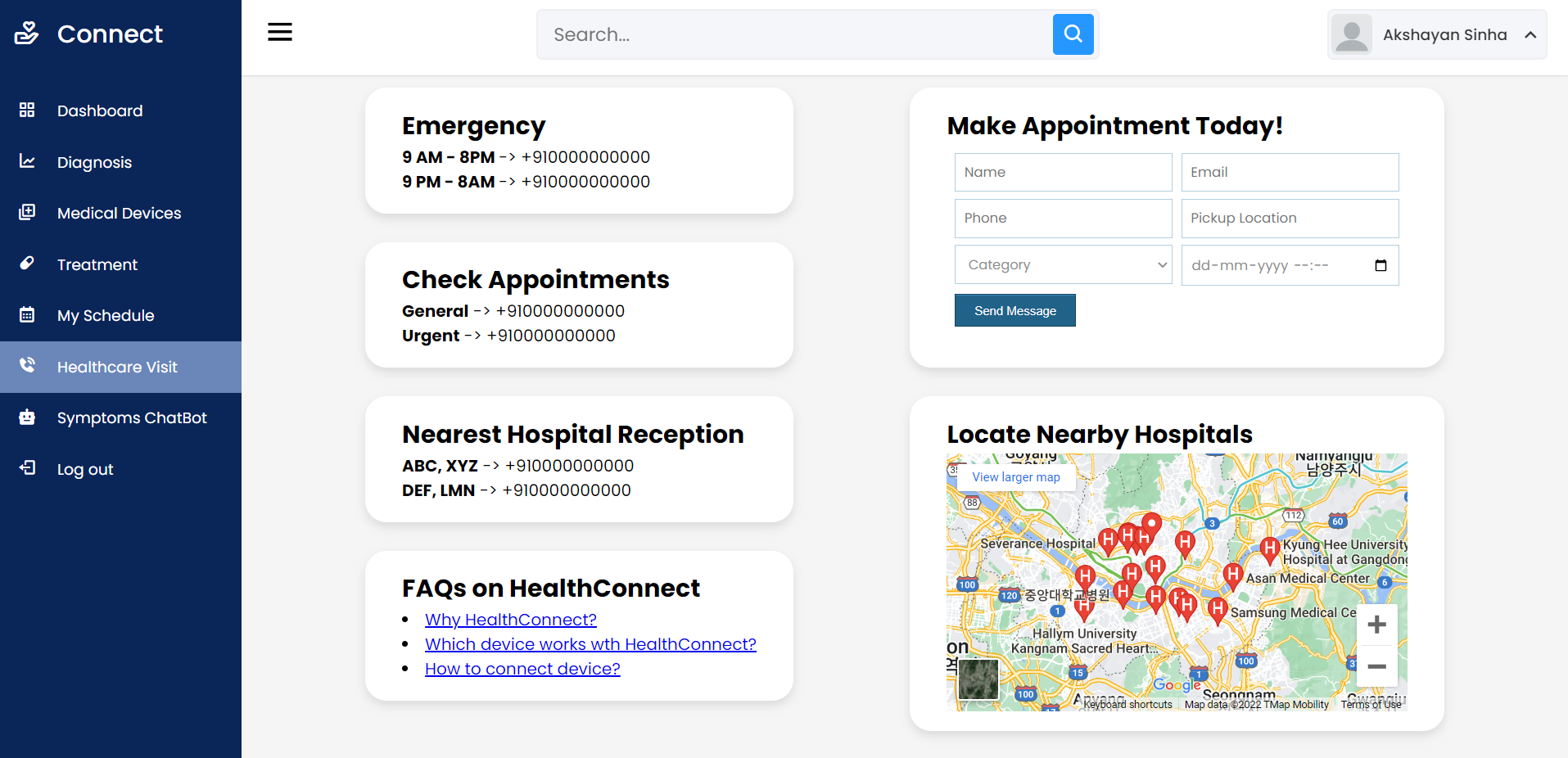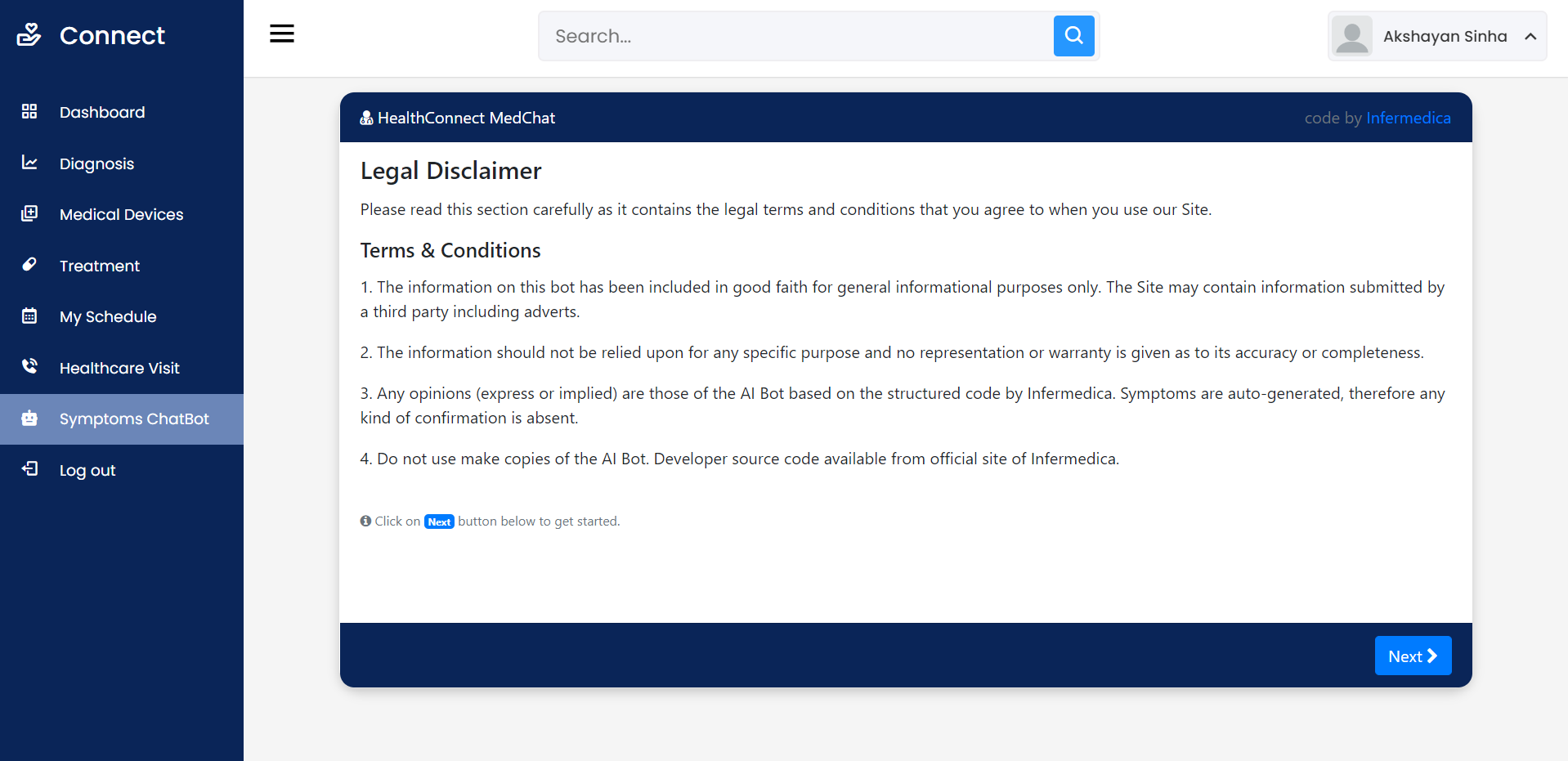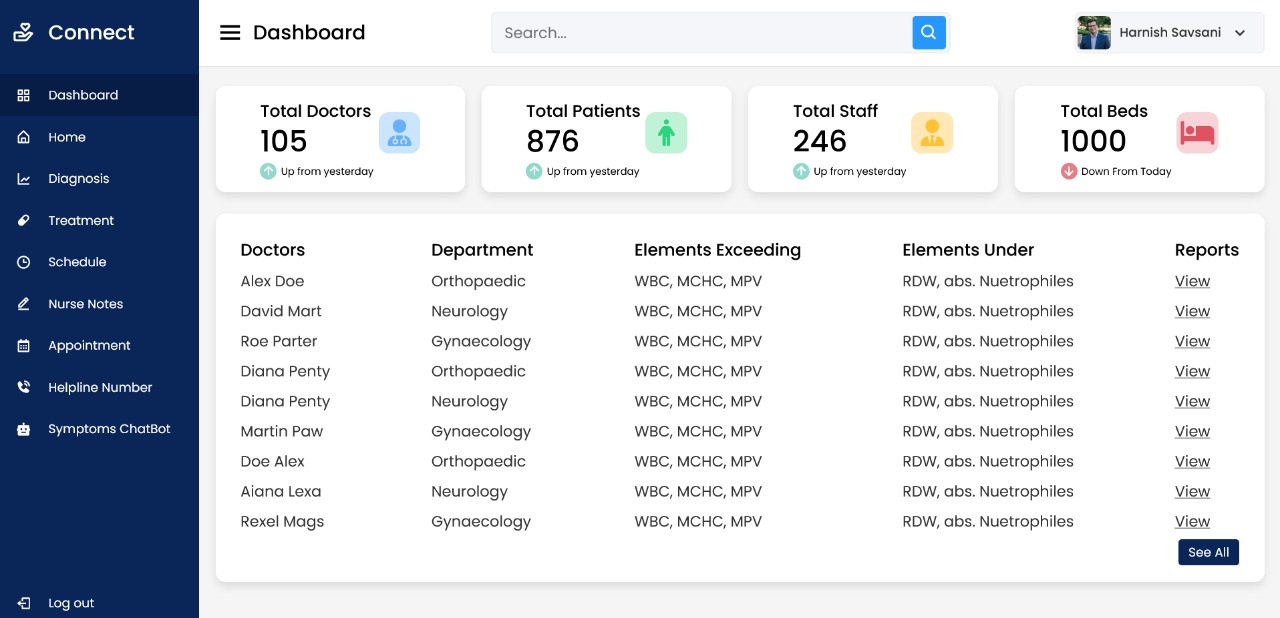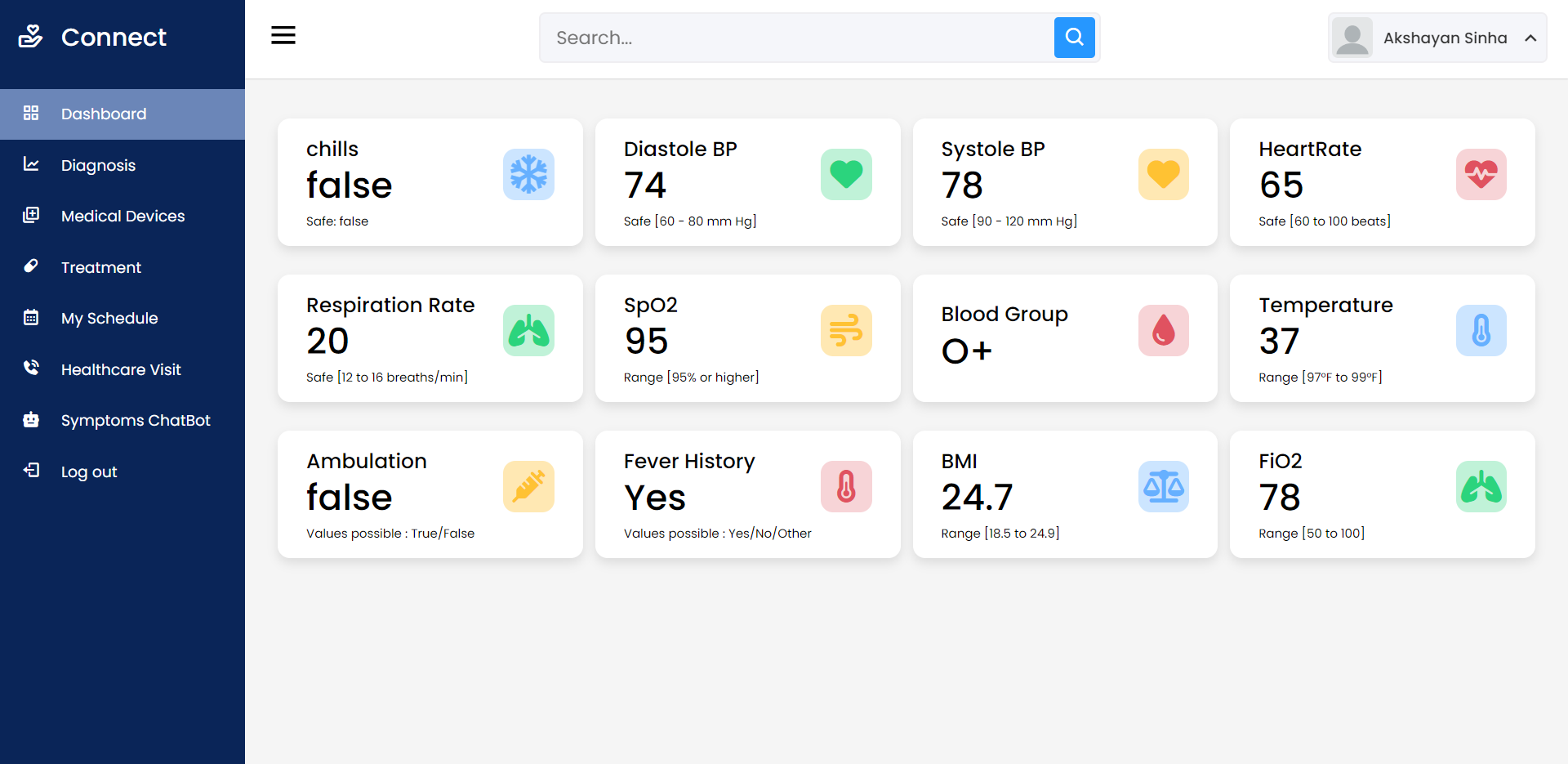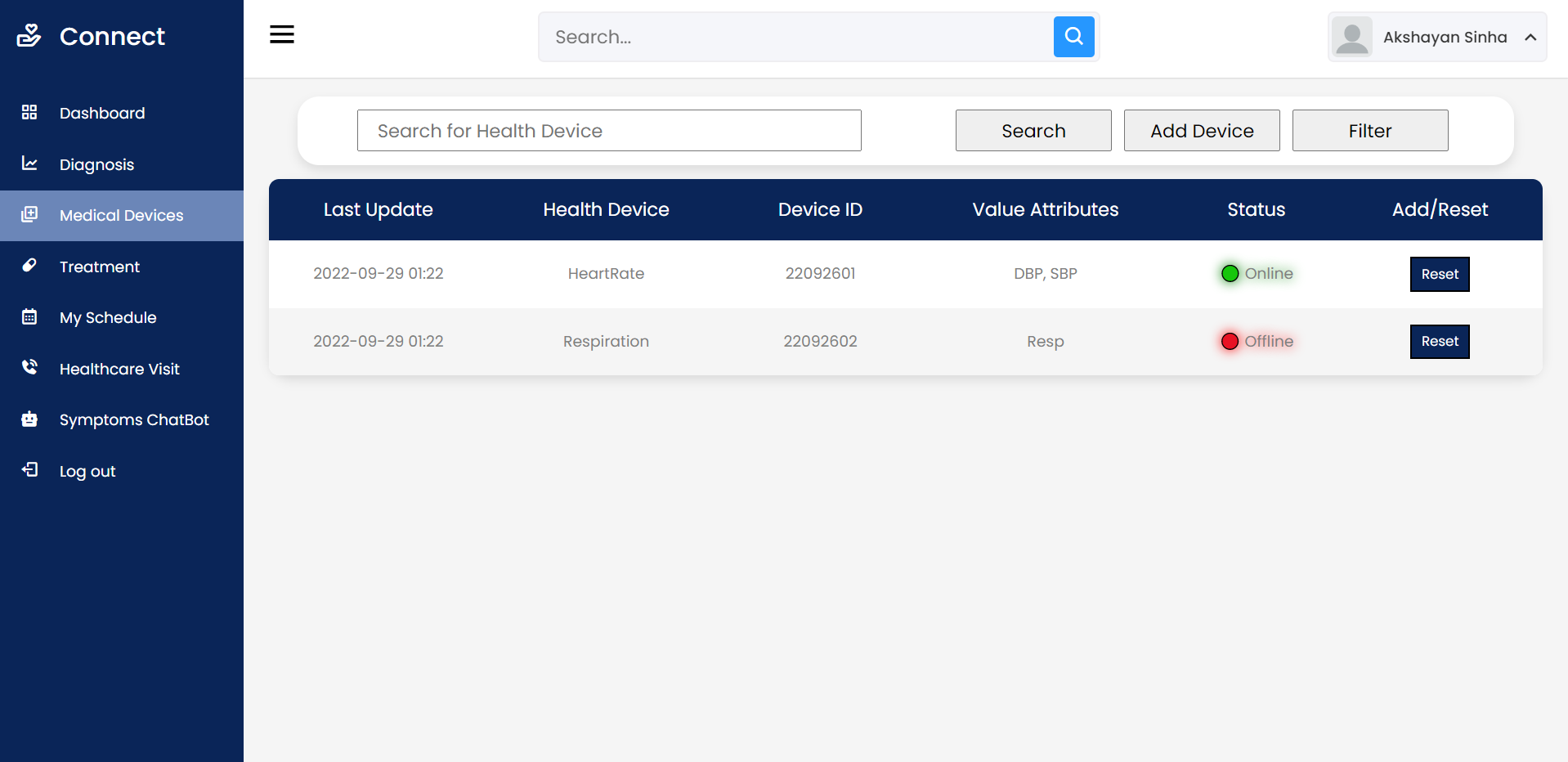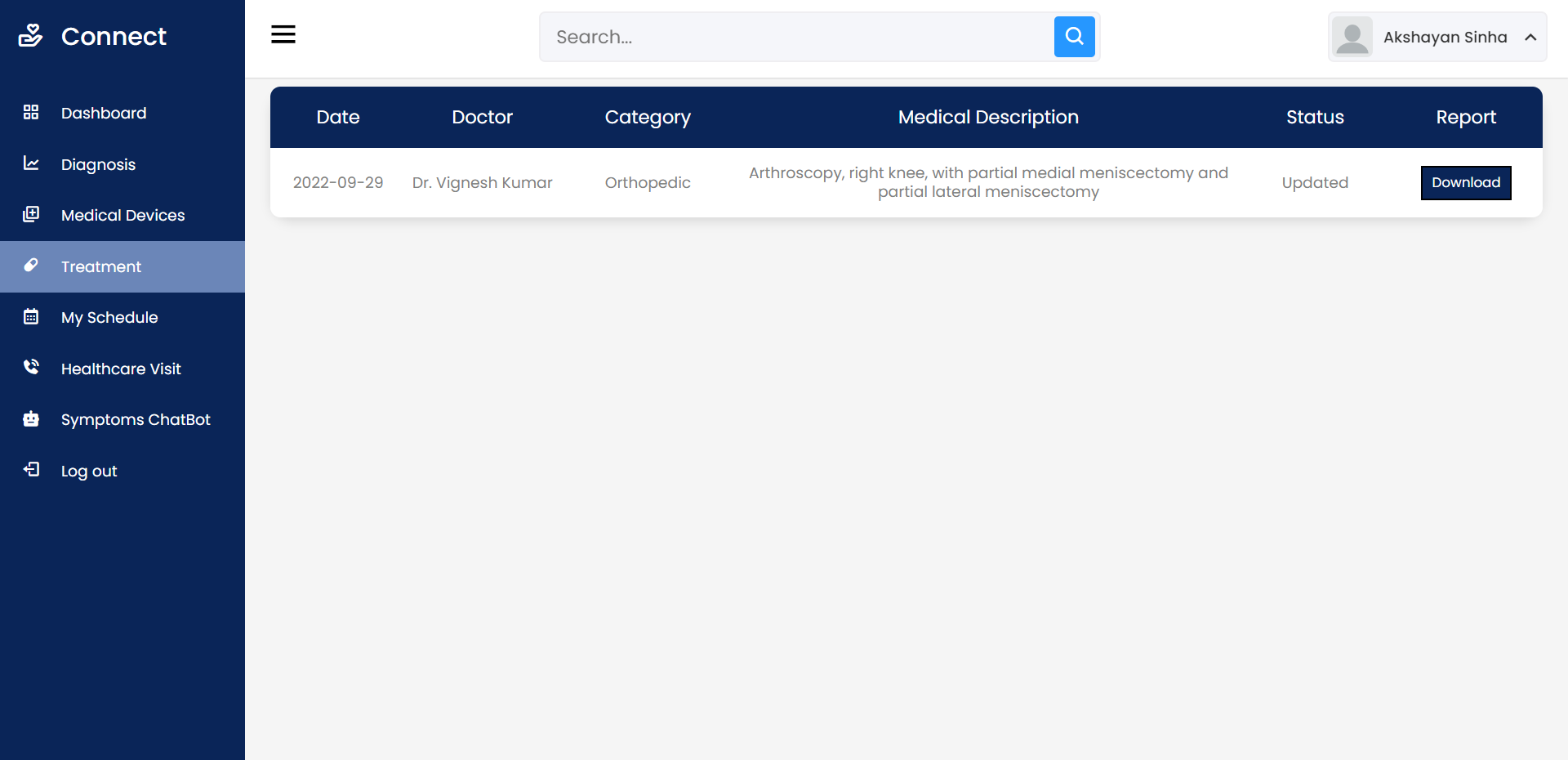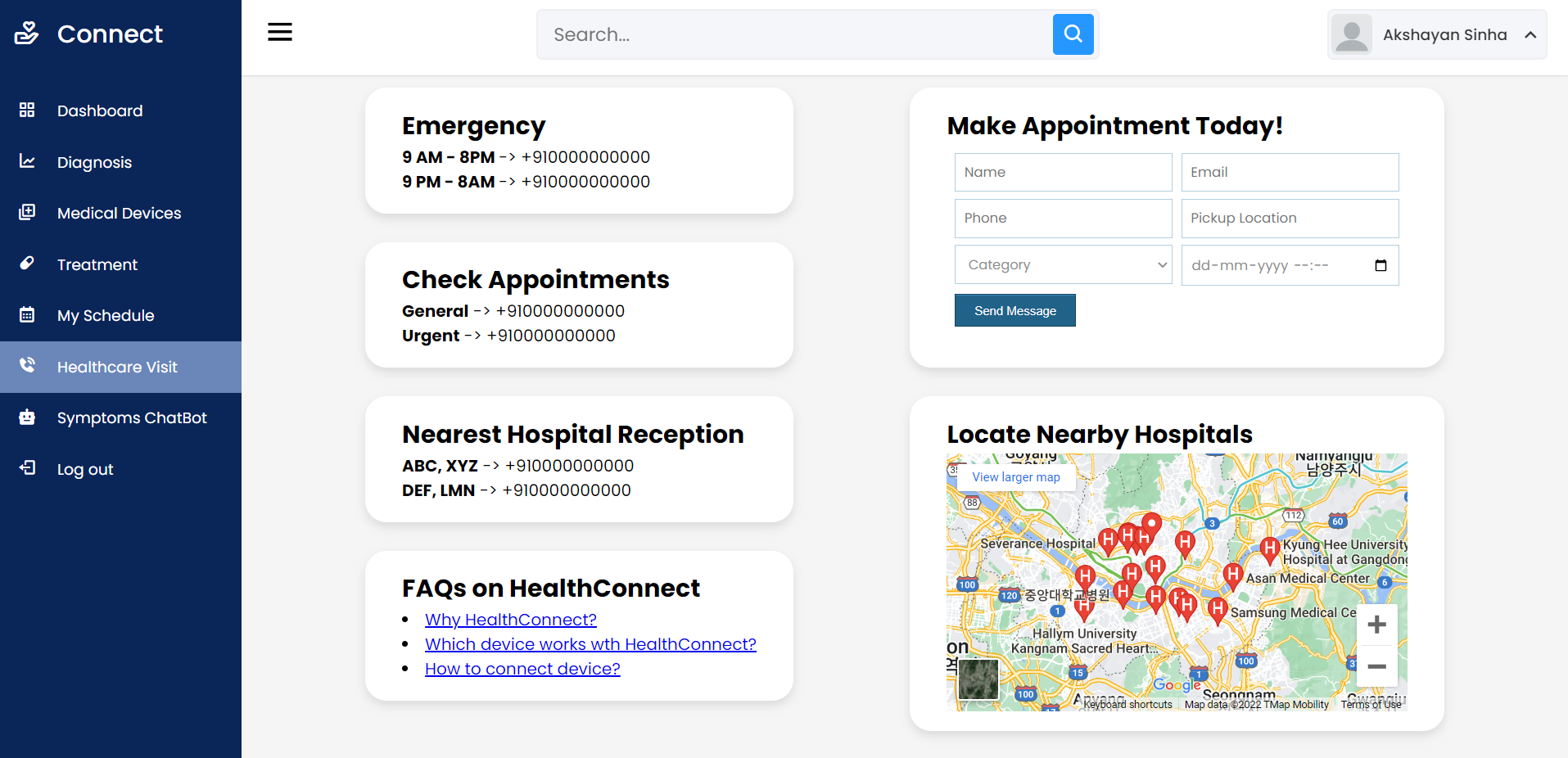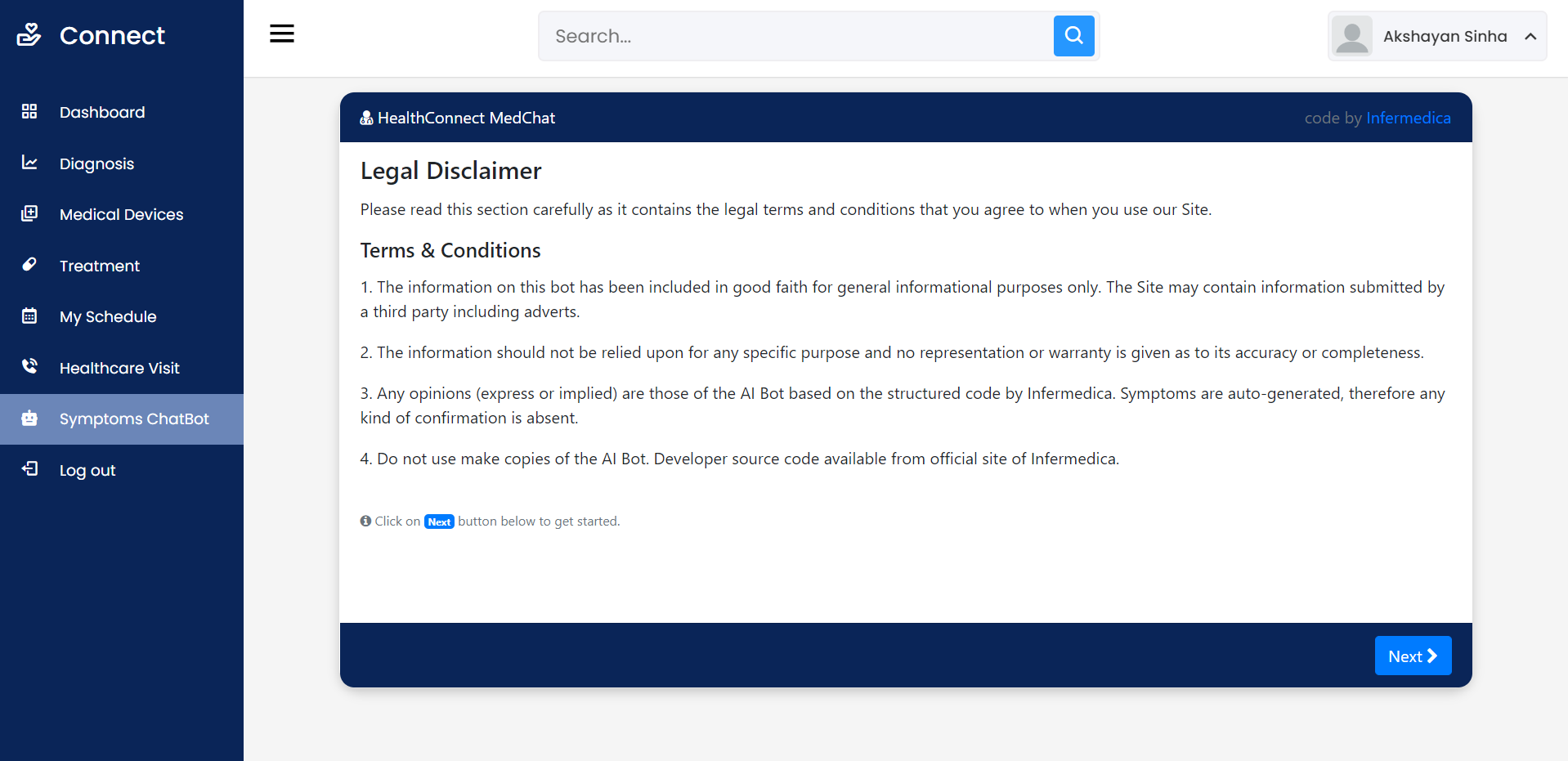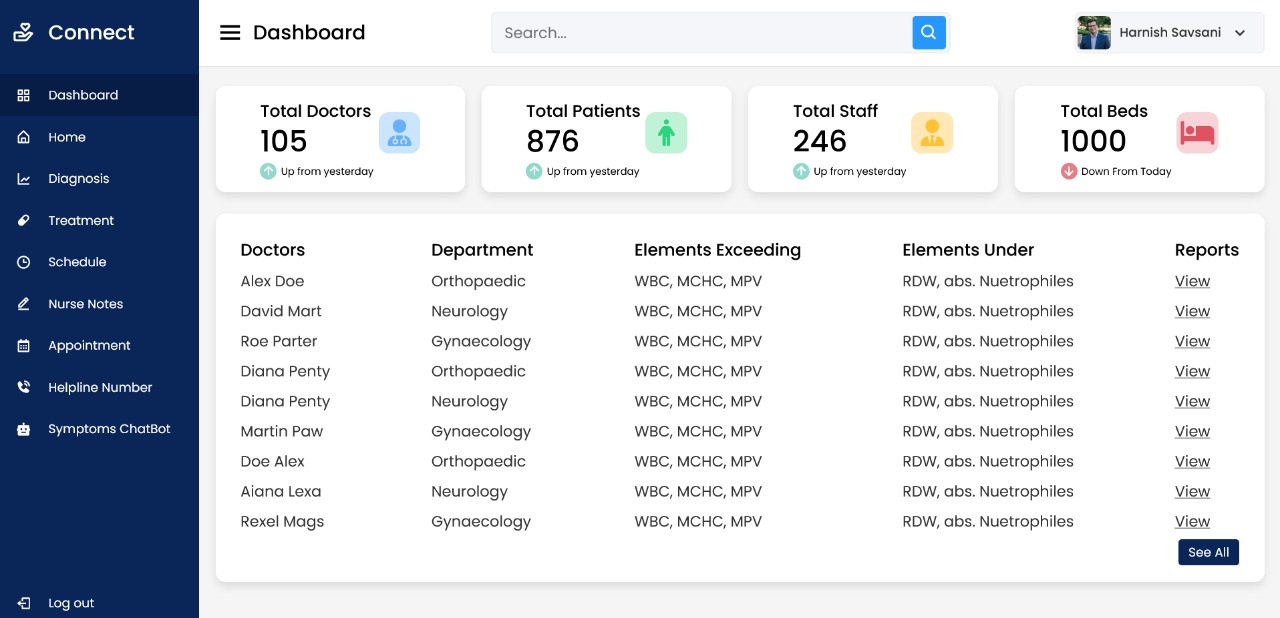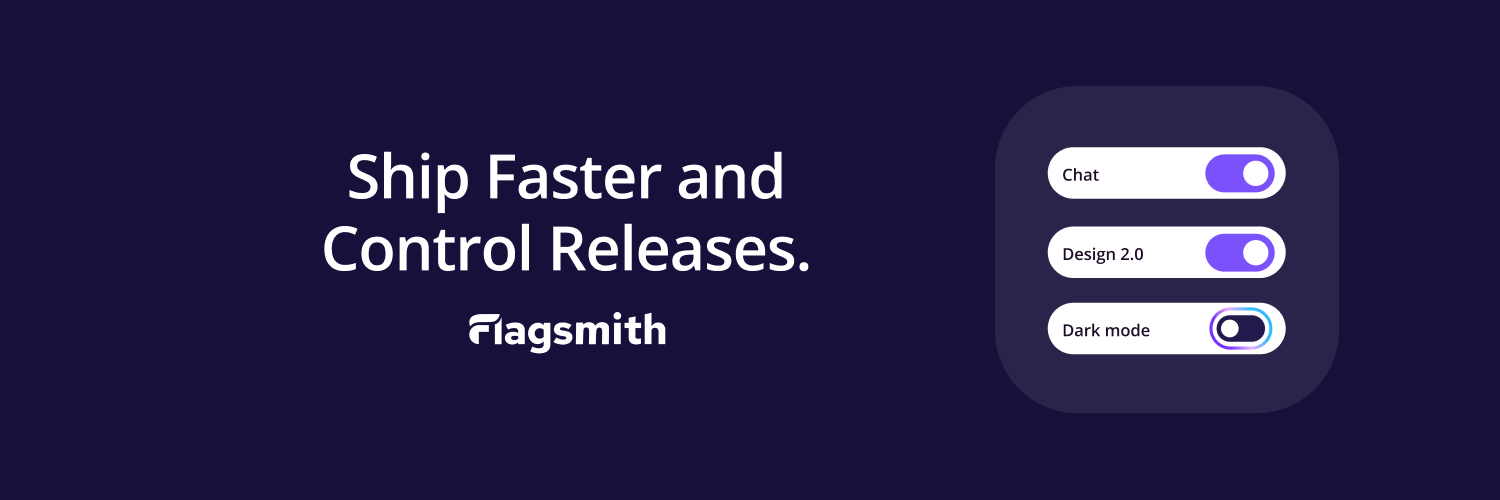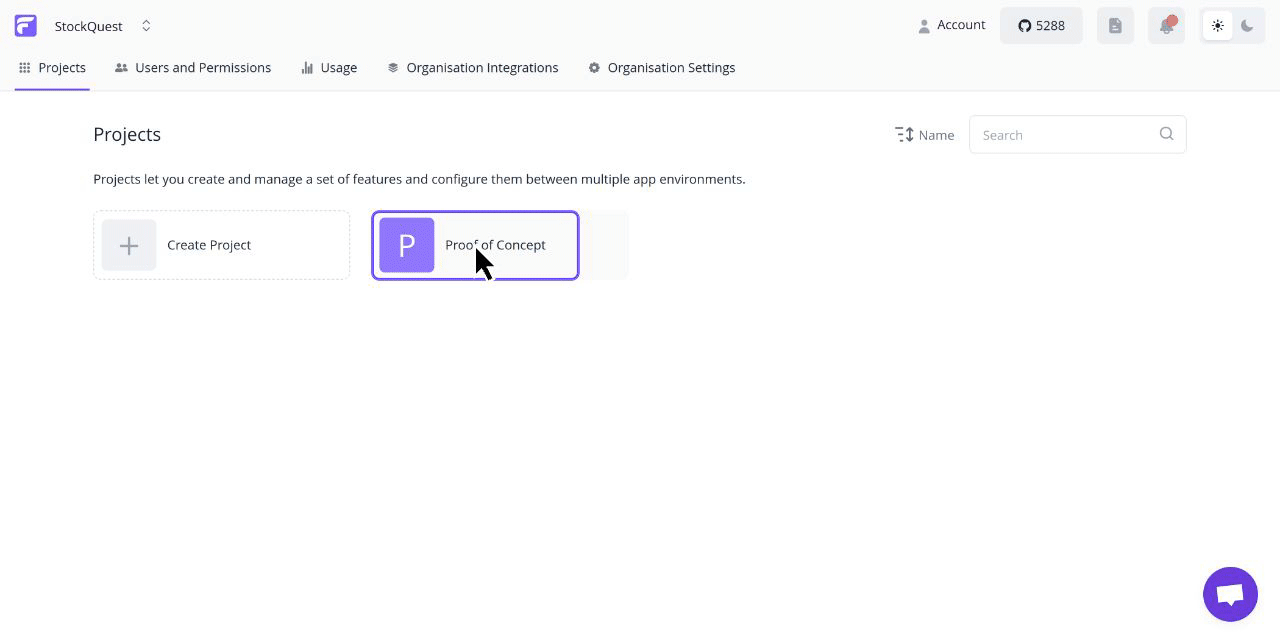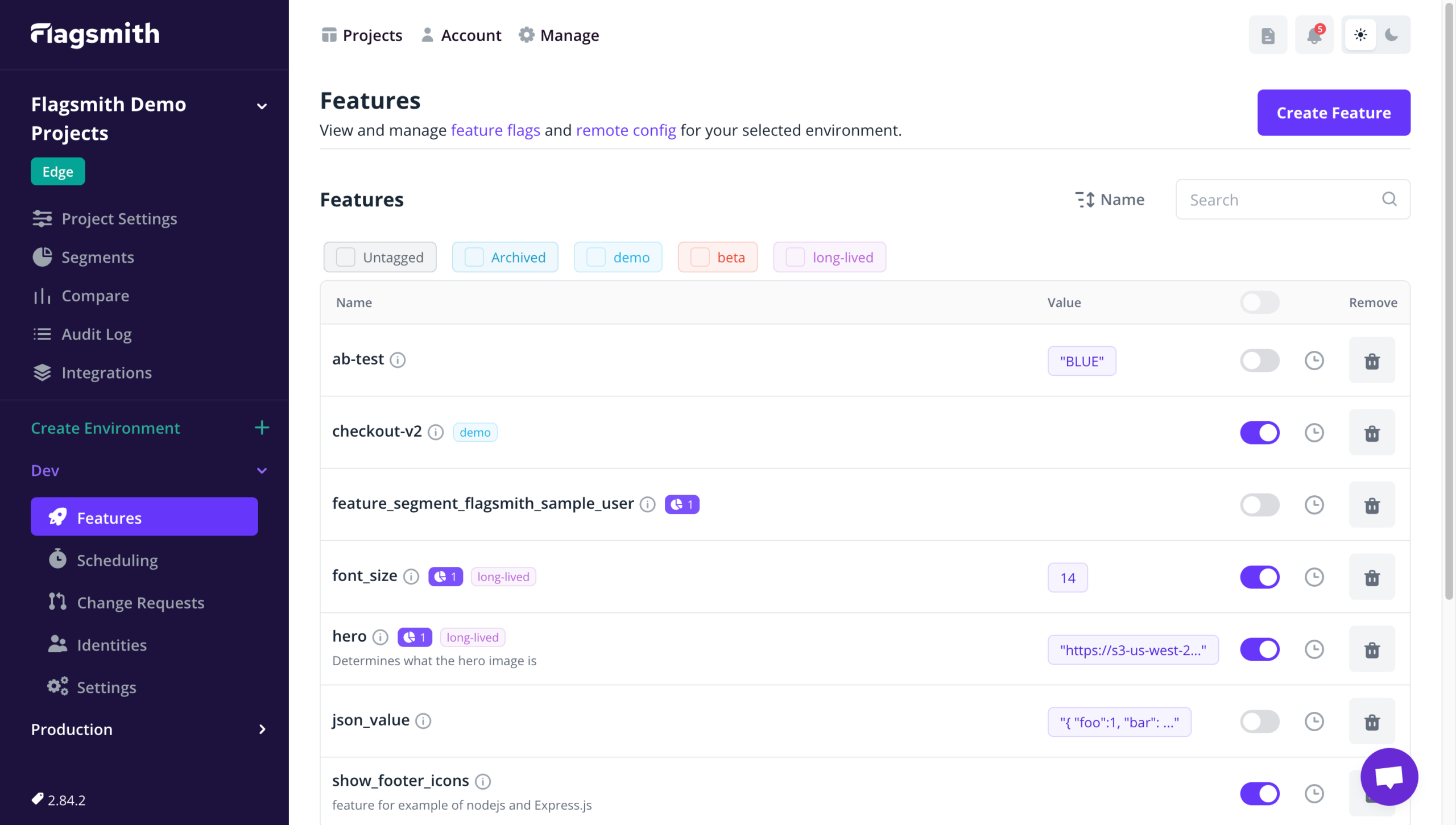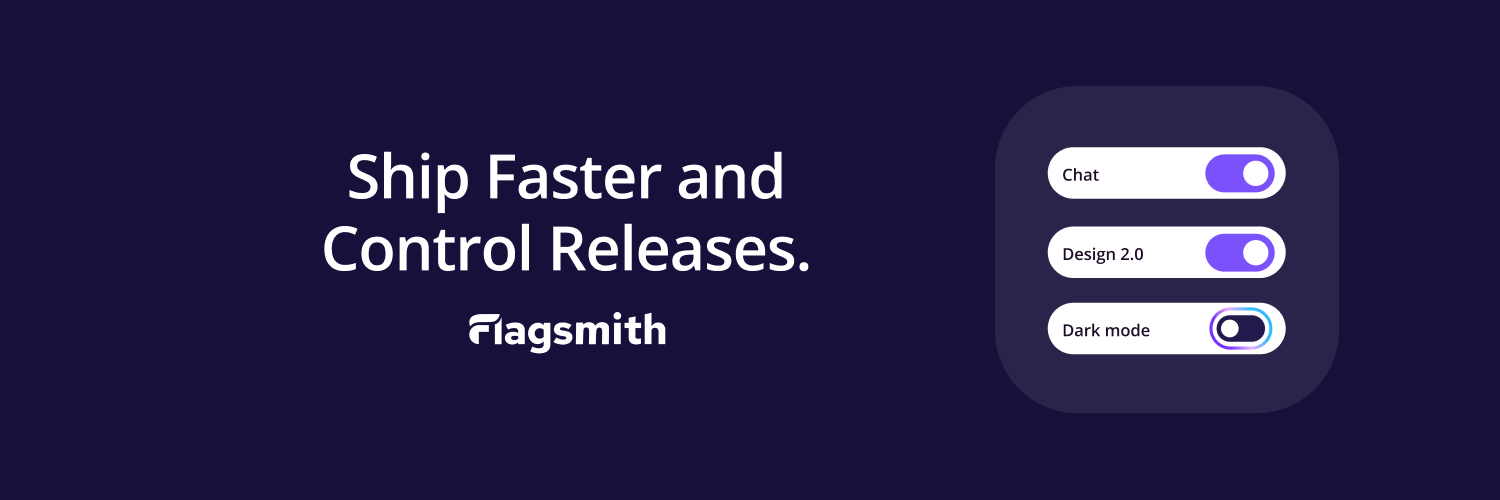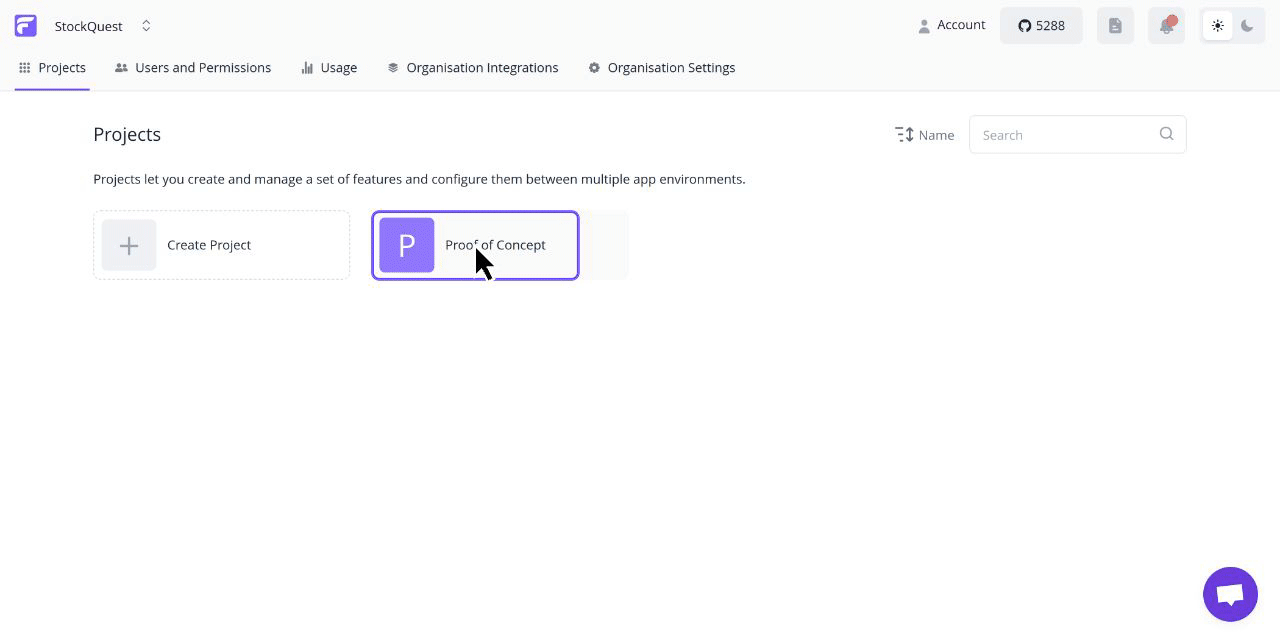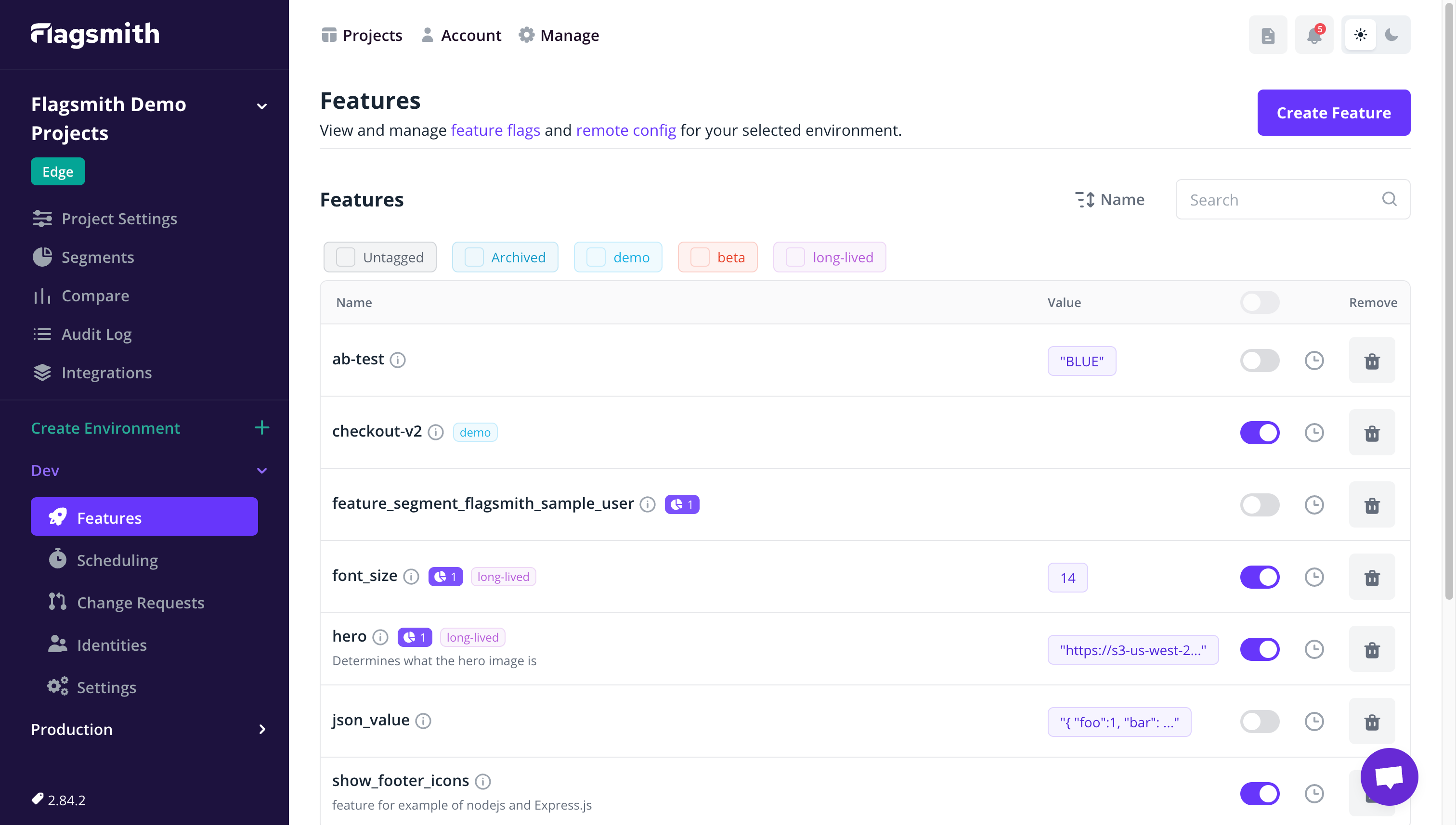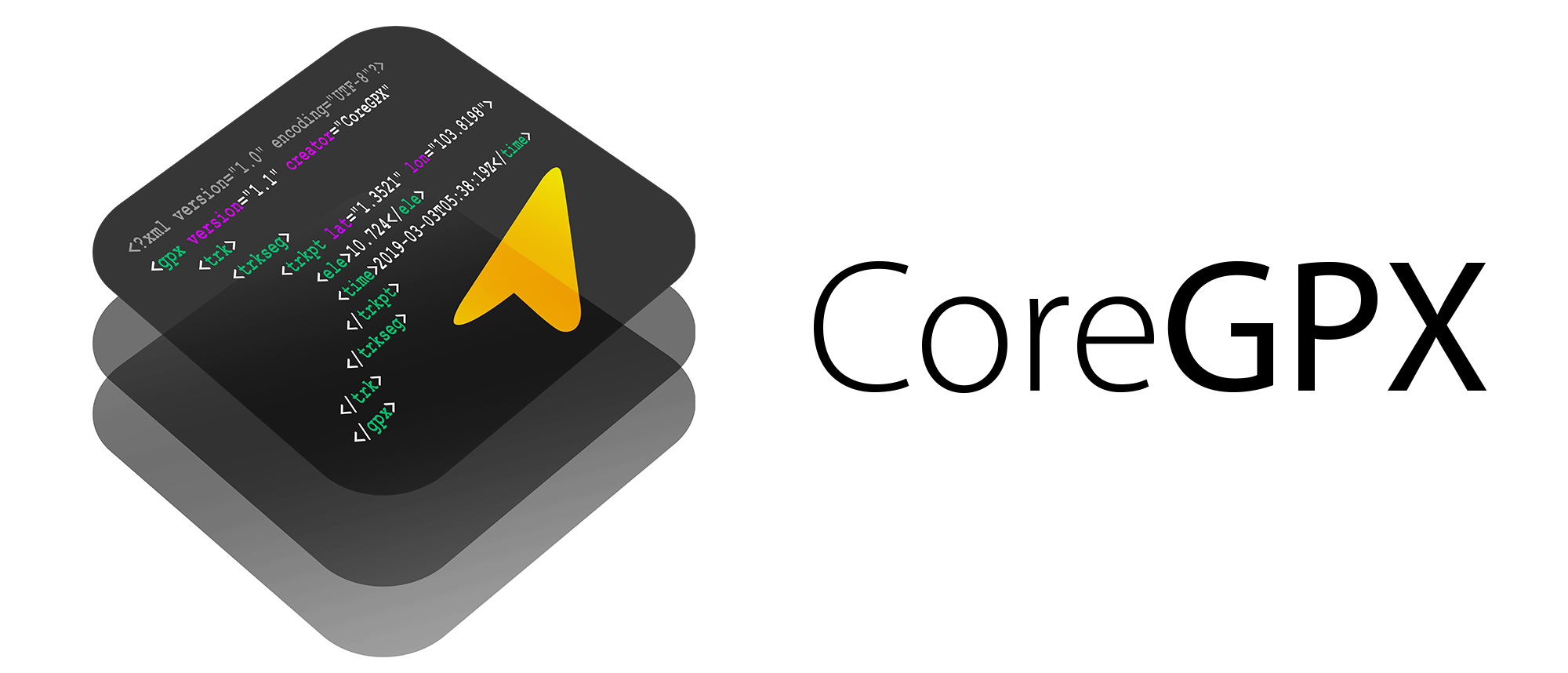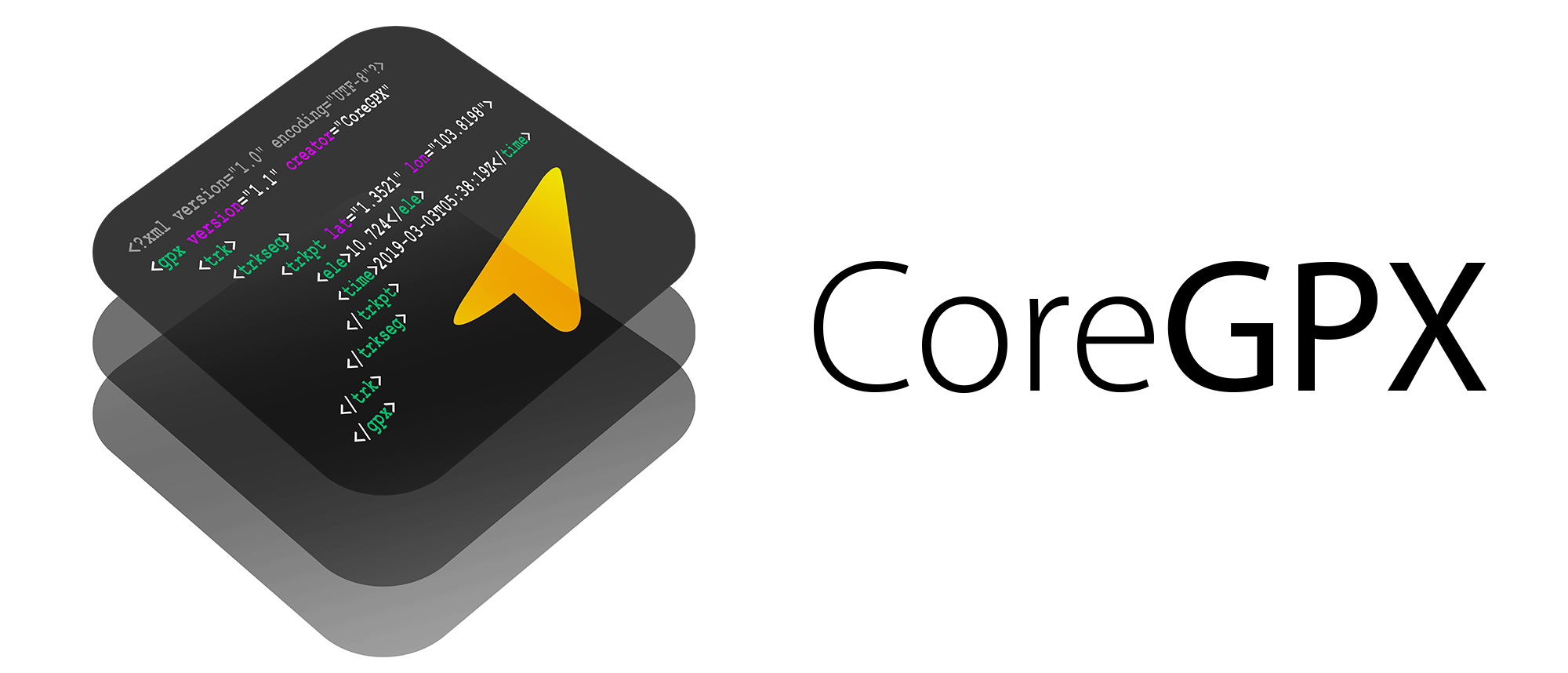AWS DynamoDB Component ⎯⎯⎯ The easiest way to deploy & manage AWS DynamoDB tables, powered by Serverless Components.
- Minimal Configuration – With built-in sane defaults.
- Fast Deployments – Create & update tables in seconds.
- Team Collaboration – Share your table outputs with your team’s components.
- Easy Management – Easily manage and monitor your tables with the Serverless Dashboard.
Check out the Serverless Fullstack Application for a ready-to-use boilerplate and overall great example of how to use this Component.
To get started with component, install the latest version of the Serverless Framework:
$ npm install -g serverless
After installation, make sure you connect your AWS account by setting a provider in the org setting page on the Serverless Dashboard.
The easiest way to start using the aws-dynamodb component is by initializing the aws-dynamodb-starter template. Just run this command:
$ serverless init aws-dynamodb-starter
$ cd aws-dynamodb-starter
Once you have the directory set up, you’re now ready to deploy. Just run the following command from within the directory containing the serverless.yml file:
$ serverless deploy
Your first deployment might take a little while, but subsequent deployment would just take few seconds. For more information on what’s going on during deployment, you could specify the --debug flag, which would view deployment logs in realtime:
$ serverless deploy --debug
The aws-dynamodb component requires minimal configuration with built-in sane defaults. Here’s a complete reference of the serverless.yml file for the aws-dynamodb component:
component: aws-dynamodb # (required) name of the component. In that case, it's aws-dynamodb.
name: my-table # (required) name of your instance.
org: serverlessinc # (optional) serverless dashboard org. default is the first org you created during signup.
app: myApp # (optional) serverless dashboard app. default is the same as the name property.
stage: dev # (optional) serverless dashboard stage. default is dev.
inputs:
name: my-table
attributeDefinitions:
- AttributeName: id
AttributeType: S
- AttributeName: attribute1
AttributeType: N
keySchema:
- AttributeName: id
KeyType: HASH
- AttributeName: attribute1
KeyType: RANGE
localSecondaryIndexes:
- IndexName: 'myLocalSecondaryIndex'
KeySchema:
- AttributeName: id
KeyType: HASH
- AttributeName: attribute2
KeyType: RANGE
Projection:
ProjectionType: 'KEYS_ONLY'
globalSecondaryIndexes:
- IndexName: 'myGlobalSecondaryIndex'
KeySchema:
- AttributeName: attribute2
KeyType: HASH
Projection:
ProjectionType: 'ALL'
region: us-east-1
Once you’ve chosen your configuration, run serverless deploy again (or simply just serverless) to deploy your changes. Please keep in mind that localSecondaryIndexes cannot be updated after first deployment. This is an AWS limitation. Also note that this component exclusively uses the Pay Per Request pricing, which scales on demand like any serverless offering.
Instead of having to run serverless deploy everytime you make changes you wanna test, you could enable dev mode, which allows the CLI to watch for changes in your configuration file, and deploy instantly on save.
To enable dev mode, just run the following command:
$ serverless dev
Anytime you need to know more about your running aws-dynamodb instance, you can run the following command to view the most critical info.
$ serverless info
This is especially helpful when you want to know the outputs of your instances so that you can reference them in another instance. It also shows you the status of your instance, when it was last deployed, and how many times it was deployed. You will also see a url where you’ll be able to view more info about your instance on the Serverless Dashboard.
To digg even deeper, you can pass the --debug flag to view the state of your component instance in case the deployment failed for any reason.
$ serverless info --debug
If you wanna tear down your entire aws-dynamodb infrastructure that was created during deployment, just run the following command in the directory containing the serverless.yml file.
$ serverless remove
The aws-dynamodb component will then use all the data it needs from the built-in state storage system to delete only the relavent cloud resources that it created. Just like deployment, you could also specify a --debug flag for realtime logs from the website component running in the cloud.
$ serverless remove --debug